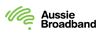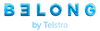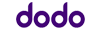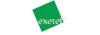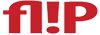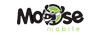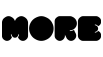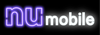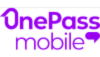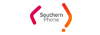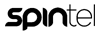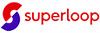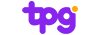Compare the best mobile phone plans in Australia
Looking for a better mobile phone plan? Compare some of the best SIM-only and new phone plans from a large range of mobile providers from the online partners on Canstar Blue’s database so you can easily find the best option that suits your needs — whether you want a low-cost plan with basic inclusions or a premium plan with plenty of data.

Instantly compare 200+ Canstar Blue expert rated products based on these selections
-
Optus network Glossary
-
4G enabled Glossary
-
50% off for the first 4 mths, then $28/mth. Glossary
-
Vodafone network Glossary
-
5G enabled Glossary
-
Vodafone network Glossary
-
4G enabled Glossary
-
Double the national coverage area included in this plan Glossary
-
Vodafone network Glossary
-
4G enabled Glossary
-
Vodafone network Glossary
-
4G enabled Glossary
-
Vodafone network Glossary
-
4G enabled Glossary
-
Double the national coverage area included in this plan Glossary
-
Telstra network Glossary
-
4G enabled Glossary
-
Vodafone network Glossary
-
4G enabled Glossary
-
Vodafone network Glossary
-
4G enabled Glossary
-
Vodafone network Glossary
-
5G enabled Glossary
-
Optus network Glossary
-
5G enabled Glossary
-
Optus network Glossary
-
5G enabled Glossary
Showing 10 of 224 results
Unsure of a term in the above table? View glossary
The initial results in the table above are sorted by Value Rank out of 10 (High-Low) , then Advertised Cost (Low-High) , then Provider Name (Alphabetical) . Additional filters may have been applied, which impact the results displayed in the table - filters can be applied or removed at any time.
Mobile phone guides and resources
Use Canstar Blue’s mobile and phone guides and articles to help you understand the types of mobile plans on offer, troubleshoot your current plan and service, and find the best mobile and phone deals for your needs.
Find the best phone plans on the market
Make switching phone plans easy
Save money on a new mobile phone plan
How to get more out of your mobile data
Tara Donnelly’s guide to comparing mobile phone plans
Phone tips from our expert
If you’re shopping for a new mobile phone plan, here are a few simple tips for choosing the best plan and provider for your needs:
- Prepaid vs postpaid: Do you prefer to pay for your plan in advance, or are you happy to be billed at the end of each month?
- Know your data usage: How many gigabytes of mobile data do you need per month? If you never go over your plan’s data, you may save by moving to a cheaper plan with less gigabytes. If you’re constantly paying excess data charges, you’ll need to consider a plan with bigger inclusions.
- Weigh up the extras: Some plans offer extra inclusions like international calls or even bonuses like streaming – but you can cut your bill for opting for a no-frills plan.
- Check your coverage: Every telco in Australia offers coverage on either Telstra, Optus or Vodafone’s 4G and/or 5G mobile networks. If you have a coverage preference, consider providers that operate on that network.
- You don’t need a new phone to change your mobile plan: Going SIM-only but keeping your phone allows you to access hundreds of cheaper plans from a wide range of telcos.
- Look for new customer deals, but be careful: Many telcos offer discounted monthly pricing for new customers – but make sure you can afford the standard price when that introductory period expires, and that you’re not locked in long-term.
How to choose the best mobile phone plan for you
Choosing a phone plan doesn’t have to be hard, all it comes down to is working out what you actually need on your plan and setting a realistic budget.
For example, if you’re not planning on spending a lot of money, you’ll want to compare a range of cheap phone plans. However, if you need lots of data, a cheaper plan will most likely not include the amount of data you’re looking for.
You’ll want to keep a few things in mind when comparing phone plans:
- Price (set a realistic budget)
- Inclusions (data and other extras)
- Plan type (SIM-only or phone on a plan, prepaid or postpaid)
- Network coverage
Once you’ve thought about the key things you need in a plan, you can use our phone comparison tool at the top of this page to compare phone plans across a range of filters to see what plans are available and will suit your criteria.
What are the main types of mobile plans?
When you’re choosing a new mobile plan, you’ll need to decide what type of plan you want. This can be broken down into the features of the plan — SIM-only or bundled with a mobile phone — and the way that you pay for your plan — prepaid or postpaid.
Phone on a plan
Phone on a plan is where you buy a new mobile phone on a plan through a telco. Only a small number of telcos offer the option to do this, so choices for buying a phone on a plan are limited.
The advantage to this is that buying an expensive phone, such as an iPhone or premium Samsung device (which will typically cost over $1,000 upfront), might be easier to manage as this cost is spread over time. However, buying on a plan allows you to split the device payment in monthly instalments over a set amount of time — usually 12, 24 or 36 months. You’ll also typically have a phone plan included with your new phone from the telco and your monthly bill will be a combination of what your device payments are and the phone plan you’ve bundled with it.
SIM-only plans
A SIM-only plan is the alternative to buying a phone on a plan, where you just get the SIM card. If you don’t want a new handset, or if you’ve chosen to buy a new phone outright instead, you’ll need a SIM-only plan in order to use your phone to access calls, SMS and data services.
SIM-only plans are available from a wide range of providers on both a prepaid and postpaid basis. They are often as simple as buying the SIM card (usually bundled with a plan) and activating the card yourself. SIM-only plans are available as a prepaid or postpaid plan and SIM cards can be bought directly through the retailer, usually online, or even in supermarkets and other retail stores.
Prepaid plans
Prepaid plans are plans where you pre-pay, or pay in advance, to access your plan’s inclusions. You’ll then have a set period, known as an expiry period, in which to use your plan’s call, SMS and data inclusions, before the plan either needs to be recharged manually or the plan auto renews. Prepaid expiry periods can be as short as seven days or as long as 365 days, but are most commonly available over 28 or 30 days.
Postpaid plans
Postpaid plans are where you pay for your plan after you’ve used it, usually in the form of a monthly phone bill, with plans running on a monthly billing cycle. If you go over your plan’s inclusions, you’re typically able to continue using your phone’s inclusions, but you might be charged extra on your next phone bill, depending on your telco.
Read more: Should I buy a phone outright or on a plan?
The best mobile phone plan providers in Australia
When you know what you want from your mobile plan, one of the hardest things to decide is which mobile phone plan provider is going to be the best mobile plans for your needs. Not all telcos are created equal — some only offer prepaid plans, some only postpaid, while others might offer a range of different plan types. In addition, network coverage can vary between providers, and some telcos might also offer extras, discounts or special deals. To help you choose a good phone plan provider, you can check out our ratings, articles and guides to give you the information you need.
Want to find the best-value phone plans? Check out our Outstanding Value awards.
Phone on a plan: Most Satisfied Customers award winner
Vodafone was our winner for the 2024 Most Satisfied Customers award for phone on a plan providers, scoring five stars across most categories, including overall satisfaction, while it scored four stars for network coverage.
Prepaid SIM-only: Most Satisfied Customers award winner
Felix took out top spot for our 2024 Most Satisfied Customers awards for prepaid providers, scoring five stars across almost all categories except ease of recharge where it scored four stars, and network coverage where it scored three stars.
Postpaid SIM-only: Most Satisfied Customers award winner
Circles.Life was our winner for the 2024 Most Satisfied Customers award for SIM-only postpaid providers, with four stars for customer service and network coverage, while it scored five stars in all other categories. Note: As of February 2025, Circles.Life is no longer operating in Australia.
Smartphones: Most Satisfied Customers award winner
Samsung was our back-to-back winner for our 2024 Most Satisfied Customers award for smartphones, with five stars across most categories and scored four stars for value for money and battery and charging performance.
Travel SIM and roaming packs: Most Satisfied Customers award winner
SIM Corner took out top spot in our 2024 Most Satisfied Customers award for travel SIM and roaming packs with five stars scored in almost all categories, except for its three-star scores for ease of recharge and the app or website category.
Small business mobile plan providers: Most Satisfied Customers award winner
Vodafone won our 2024 Most Satisfied Customers award for small business mobile plan providers for the third year in a row, with five stars in all categories except for network coverage, where it scored three stars.
Small Business Mobile Plan Providers
Compare this month’s best phone plans
If you’re looking for a new mobile phone plan, the best way to find the one that’s right for you is to compare plans. Once you have a clear idea of what you want for your plan, you can compare mobile phone plans from a range of different providers, according to your criteria. At Canstar Blue, you can use our phone plan comparison tool to make this easy, otherwise, we have a range of guides and articles covering different phone plans to help you find what you need.
- Best mobile phone plans and deals overall
- Best SIM-only postpaid plans
- Best prepaid plans
- Best iPhone plans
Compare mobile phone plans from the top telcos
Of course, you can’t talk about phone plans without mentioning Australia’s three biggest telcos — Telstra, Optus and Vodafone. These big names are popular for a reason, offering a wide range of different phone plans, across both SIM-only and plans bundled with a new mobile phone. Not only do these three telcos offer a large range of phone plans, but they also happen to run the three mobile networks which provide mobile coverage across Australia. There can be benefits to choosing a plan with one of these three telcos, so you may want to compare mobile plans from the big three to see if these phone plans are right for you.
Telstra mobile phone plans
Telstra is Australia’s biggest telco by customer size, and like Optus and Vodafone, is a ‘full service’ provider — offering a range of postpaid, prepaid, and phone-on-a-plan mobile options, as well as internet. Telstra’s mobile phone plans sit on the pricier end of the scale, but many customers prefer to pay a little extra for Telstra coverage, which is available to more than 99% of the population.
Telstra provides 3G, 4G, and now 5G services to eligible customers, and offers a good selection of 5G-ready phones at various price points, If you’re looking for a phone on a telco plan, Telstra stocks devices from Apple, Samsung, Google, OPPO, and more, to buy both outright and on payment plans over 12, 24 or 36 months.
Both prepaid and SIM-only Telstra mobile plans come with plenty of extras, such as international inclusions, data rollover, and data-free sports streaming, Postpaid plans also feature no excess data charges in Australia, and customers can add-on a range of extra such as Netflix and Kayo streaming.
Optus mobile phone plans
Like Telstra, Optus offers both postpaid and prepaid SIM-only phone plans, as well as mobile phones on handset payment plans of 12, 24, or 36 months. Optus is also rolling out its 5G network, and has begun offering coverage to postpaid, prepaid and home internet customers on eligible plans.
Optus stocks a wide range of phones, including premium devices from Apple, Samsung, OPPO, Google, and more, plus more affordable handsets at lower price points. These can all be added to Optus’ mobile phone plan range, all of which include 5G access as well as extras such as international texting, no excess data charges in Australia, and Optus Sport.
The telco has also tightened its prepaid plan range, but gives customers the option to go SIM-only or pick up a prepaid phone. Optus provides a large selection of prepaid options, including daily, weekly and monthly plans with plenty of data.
Vodafone mobile phone plans
Australia’s third biggest telco merged with broadband powerhouse TPG in 2020, and now sits in the TPG Telecom Group while remaining a provider in its own right. Vodafone’s mobile phone plans include SIM-only postpaid and prepaid, as well as the option to buy from a wide range of smartphones on a handset repayment plan.
Although Telstra, Optus and Vodafone each offer unlimited data and restricted speeds across all postpaid plans, Vodafone offers a slightly faster capped speed at 2Mbps (compared to the 1.5Mbps with Optus and Telstra plans). Vodafone’s plans also feature extras such as unlimited talk and text, mobile hotspot data, and frequent bonuses such as extra fast data.
Vodafone also provides 4G and 5G network coverage where available, and states that its network covers 96% of the Australian metro population. Although Vodafone’s regional coverage isn’t on par with Telstra and Optus, it does offer some of the cheapest plans of the big three telcos, which is a bonus if you’re looking to keep your phone bill down.
Ratings and reviews of Australia’s best smartphones
Need a new phone to go with your new phone plan? Every year, more and more phones are released across all price ranges — from the cheapest phones for under $200, to devices over $2,500. Even if you have a set budget, it can be confusing to know which phone is going to have the features you want at your price range. At Canstar Blue we publish a range of articles, guides and phone reviews to help you find the best smartphone that might have the features and price you’re looking for.
iPhones
Apple’s iconic iPhone continues to be a top pick for Aussies, with the company previously winning Canstar Blue’s Most Satisfied Customers – Smartphones award in 2021 and 2022. However, iPhones do run on the expensive side.
If you’d rather spread the cost of your iPhone 16 over a payment period, you can pick up the devices on iPhone plans from Telstra, Optus and Vodafone. These three telcos also stock previous year’s models, such as the iPhone 15 and iPhone 14.
Samsung phones
The biggest name in Android devices, Samsung offers a large range of smartphones across multiple price points – from the premium Galaxy S24 and Galaxy Z lines, to the more affordable Galaxy A series. So depending on your budget, there’s likely to be a Samsung phone that’s right for you.
You can pick up any of a number of Galaxy phones on Samsung phone plans from Australia’s leading telcos, including Telstra, Optus, Vodafone, Southern Phone and TeleChoice.
OPPO phones
OPPO is one of the breakthrough phone brands of the last five years, producing both high-end and budget-friendly devices with impressive cameras and sleek designs. Prices span from under $250 for the OPPO A series, well over $1,700 for the premium OPPO Find X8 Pro.
You can purchase many of these phones on an OPPO mobile phone plan from providers including Telstra, Optus, Vodafone and TeleChoice, with a range of payment terms available.
Google phones
Google’s premium phone range, the Google Pixel series, remains a popular choice for Aussies wanting a high-end alternative to Samsung or iPhone. The Pixel 9 prices begin at $1,349 for the standard device, up to $2,699 for the advanced Pixel 9 Pro Fold.
Ad with other high-end devices, you can pick up the Google Pixel range on phones plans from Telstra, Vodafone and Optus, and spread the cost of your plan over one, two, or three years of repayments.
Learn more about 5G in Australia
5G in Australia is the next step in mobile technology, delivering faster speeds than existing 4G mobile networks. Those faster speeds mean you can enjoy things like video streaming and online gaming with less buffering and lag. As the Telstra, Optus and Vodafone 5G networks continue to roll out across the country, and additional 5G phones are released, more Aussies will be able to access these ultra-fast speeds.
FAQs about Mobile Phone Plans
About our mobile phone experts
 Tara Donnelly, Utilities Editor
Tara Donnelly, Utilities Editor
Tara Donnelly is Canstar Blue’s Utilities Editor, leading the team that focuses on energy, telecommunications and consumer technology, across news, reviews and how-tos. Tara has spent more than a decade covering these topics in Australia, the US and Canada, which means she’s written about countless product launches and industry changes, including the rise of 5G, Australia’s ongoing NBN rollout, the recent years of energy price volatility and the rise of renewable energy sources.
Tara also has long experience in writing within the comparison industry, giving her great insights into the information consumers want when determining which plan or device will best meet their needs, while time spent in the financial sector before turning her talent to content lets her crunch the numbers on price with ease. Tara leads the coverage of Canstar Blue’s ratings and awards for the internet and phone sectors and is an expert at advising consumers on how to use comparison tools to find the best power, internet or phone deal.
Her expertise has seen her appear in national media including 9 News, 7 News, Sunrise, the ABC, The New Daily and The Sydney Morning Herald.
Meet the Editorial Team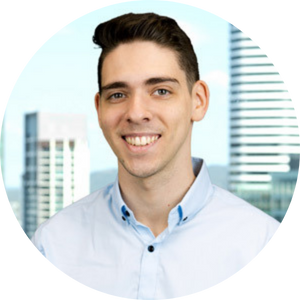 Josh Filosi, Data Insights Analyst
Josh Filosi, Data Insights Analyst
Josh Filosi is a Data Insights Analyst at Canstar, where he uses his expertise in data analysis and interpretation to develop and deliver the methodology for Canstar Blue’s Value Rankings and Outstanding Value awards in the telecommunications sectors.
His double-major in Economics and Behavioral Science from Griffith University provides him with the analytical skills and understanding of consumer markets to uncover insights in complex data, as well as passion for helping consumers find genuinely good deals when faced with countless competing options for their hard-earned cash in the Internet and Phone sectors.
Josh’s real love for all things tech gives him a unique perspective, too, on the telecommunications industry and the needs of its customers – staying up-to-date with the latest developments in the field is no onerous task, and it means Josh spots small details that can add up to a big difference to customers. He recently worked on the development of a Value Ranking methodology for the growing wireless broadband sector.
Josh relishes the opportunity to dedicate his professional effort to the cause of tech and telco users and is keen to continue building his understanding of this fascinating, ever-changing industry. When Josh isn’t poring over telco data, he likes to tinker with gadgets and electronics.
Meet the Research TeamImportant information
For those that love the detail
This advice is general and has not taken into account your objectives, financial situation or needs. Consider whether this advice is right for you.